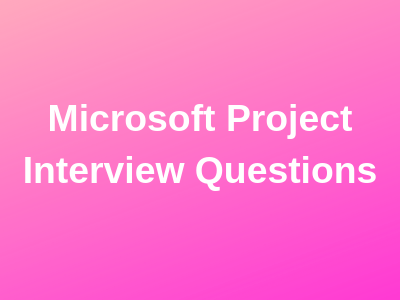1. What is the link task in MS project used for?
As the name suggests, the link task in MS project is used for linking any two tasks in a project.
2. Where is “summary task” in MS project?
The summary task is helpful in estimating the task period and the length in the project and organizing the task in order. You can find “summary task” under the main menu -> Insert -> Summary
3. List out the categories of tasks used in MS project?
There are major four types of tasks:
- Summary tasks: It consists of subtasks and their related properties
- Subtasks: It is a smaller task that is part of a summary task
- Recurring tasks: These are the tasks that fall at regular intervals
- Milestones: These are the prime priority task that is adjusted to zero duration and are like short-term goals in the project
4. What are the new features available in MS project 2013?
- Improved reporting tools: MS project 2013 offers advanced reporting tools and easy accountability for organizations
- Office 365 Integration: Easy integration of office 365 to the MS project data
- New Project Templates: The new MS project provides project templates that can be compliance with your requirement like marketing, construction, business, software development plan, etc.
- Better Presentation Tools: The timeline view gives a better view of the progress of your project and helps to schedule your project accordingly
- Task Path: This feature can be handy for a project manager handling large and complex schedules. It allows the user to see the path for a specific task including Successors, Driven successors, Predecessors, and Driving Predecessors.
5. What is a constraint in MS project? What are the types of constraint available in MS project 2013?
In the MS project, the constraint is used for scheduling the task and setting a due date for the task. The types of constraint available in MS project are
- As soon as possible
- As late as possible
- Must start on
- Must finish on
- Finish no later than
- Start no later than
- Start no earlier than
- Finish no earlier than
6. How to set a deadline in MS project?
To set a deadline in MS project
- Double-click a task -> it will open a task information dialog box
- Now, click on the advanced tab
- Then click on the arrow in the deadline field to show the calendar and then choose a date
- Now save this by clicking on the save button
7. How you can move tasks in project 2013?
You can move tasks in MS project 2013 by two techniques
- Move the task with drag and drop method
- Move the task with the cut and paste method
8. Define how you can remove a resource from your project?
To remove the resource from your project, first filter the task list to view only the tasks to which the resource is allocated, and then you can edit or change each task to replace that resource.
- Choose a task-oriented view like Gantt chart and hide the summary tasks, this list will show only work tasks and milestones
- Under the View tab’s data section, click on the filter drop-down list and then select “Using Resource.”
- In the “show tasks using” drop-down list, select the resource and delete it that you don’t want and then click ok
- To replace the resource, select “Assign Resources” under the resource tab’s assignment section. Select the task from the table you want to re-assign, and then, in the Assign resource dialog box, choose the resource you want to replace and click replace
- Click the Format tab, and turn the checkbox back on for “Show Summary Tasks.”
- Click resource sheet in the view tab’s resource view section and now you can delete the resource
9. What are the characteristics of Gantt Chart Basics?
- In the Gantt chart, each task is displayed by one row
- Dates are displayed in incremental order like days, weeks or months as per the total length of the project
- For each task expected, time is displayed by a horizontal bar whose left end indicates the estimated beginning of the task and right end indicates the estimated completion date
- Task may run parallel, sequentially or overlapping
- The chart is represented in the bar formation to a length proportional to the fraction of the work that has been completed
- On the left of the line, you will see the completed tasks
- Future tasks line lies to the right of the line
- Current task are cross the line and are behind schedule when filled in the section is on the left of the line and ahead of schedule when it is right of the line
10. Define what is the use of work contour in MS project? What are the different types of contour you use in MS project?
In MS project work, contour displays the distribution of working hours over the duration of the task. The graph will show the peak according to the work distribution over the week.
- Flat: Such contour signifies an even distribution of work
- Back-loaded: It will show the peak activity at the end of the project
- Front-loaded: It will show the peak working activity at the opening of the project
- Double peak: It will show two major periods of peak activity
- Early peak: It is same as the front-loaded but with the rise to peak activity
- Late peak: It is the same as a back loaded contour with a ramp
- Bell: It shows a single peak in the center of the project
- Turtle: A bell with a ramp up and down
11. Define how you can format a Gantt chart on MS project?
To format a Gantt chart on MS project
- First, you have to click on Format icon from the main menu bar
- Click customize quick access toolbar, which is last on the corner above menu bar
- -> click on more components -> select on, comments not in the pattern
- -> click on Gantt Chart Wizard and then click add and ok
- Once Gantt chart wizard setup, it will open a window that displays various setting like standard, critical path, baseline and other for your Gantt chart. You can select the option according to requirement and click next
- Likewise, you can also set information like resources and dates, resources or dates alone
- Once you exit wizard, basic formatting like color, font size, and appearance can be changed from the main menu ( FORMAT) itself
12. Define how you can link tasks in MS project 2013?
You can link or connect any two tasks in a project to manifest their relationship, also referred to as dependency. Dependency drives the project schedule and once you change the tasks, every change you make to one alter the task of others, which affects the next and so on. To link the task, you have to
- Click View -> Gantt Chart
- Hold down Cntrl and click the two tasks you want to link
- Click on Task -> Linked the selected tasks
13. Mention the types of task links in MS project 2013?
There are four types of task links in MS project
- Finish to start link: In this link, the second task cannot be initiated until the first task is completed
- Start to start link: In this link, the second task can begin at any time after the first task is initiated
- Finish to finish link: In this link, two task does not have to end at the same time, the second task can end anytime after the first task is ended
- Start to finish link: In this link, the second task can’t finish until the first task begins.
14. What is resource leveling?
Resource leveling is the coolest feature given by MS project; these tool schedules work without over-allocating work to the employees, especially for those who are indulged in multi-task activities. For example, there is a project A and B and allotted time for this project is 3 and 2 days. When an individual use resource leveling, it schedules the work as first 2 days for project A and later two days for project B and again on the last day it will return to project A.
MICROSOFT PROJECT Questions Pdf Free download::
15. Define how you can create and code a WBS (Work Breakdown Structure) in MS project?
- Inserting Tasks: If you forgot to insert task in the list you can add by clicking the place where you want to add a task and go to “Insert>New” task or press “insert.”
- Outlining Structure: You will be creating an outline of the project by assigning the project name. In respect to do that you have to select all deliverables underneath the heading and then click the Indent button. They will all line up, and the deliverable will appear in bold
- Assign a numerical code to tasks: Once you have created a work breakdown, you can assign a numerical code to it. In respect to do that go to “tools” in the taskbar. Under “options”, you will see “outline options”, under this you have to click on the checkbox with the option “show outline number”. You will see that the task list will have a numerical code in front of it.
16. What should you be aware of before importing excel file to MS project?
Before you import excel file, you should be aware of the following things
- Make sure which excel file fields will be mapped to which MS project
- Not necessary that all fields in the excel should be imported to MS project, you have the opportunity to choose the field you wanted to import
- Make sure that your import file has a column header
- Blank fields in the excel will be imported as a blank field the project
- Start and finish date in excel will be imported in the MS project start and finish field as start no earlier than constraints for the tasks
- If the map has to imported then, it should in Global.mpt file format on your machine, if it is not in that format then import wizard will nod show the map as a selection choice.
17. Define the path for importing excel into the MS project 2013?
A path for importing the file into MS project:
- File -> Open -> Files of type -> Excel workbook -> browse the file and select the file -> Now click on Open -> Wizard will start -> Click Next
At the end of the run wizard, it will ask how you want to import the file - As a new project
- Append the data to the active project
- Merge the data into the active project
- After selecting any of the above options, you can click next to finish importing excel file to MS project.
18. Define how you can compare budget resource values in MS project?
- Go to Resource Usage view ( View -> Resource Usage)
- Add budget cost, Work, budget work and Cost columns to the table if they are not there already
- Tap on the drop-down arrow to the right of the Resource Name column heading and then choose “Group by” -> Custom group, in order to group the resource by custom resource test field
- Tap on the down arrow in the Field Name cell in the Group By row section, after that in the drop-down list of resource fields, select the name of the custom text field for your budget categories and then click apply
- Now in the group summary rows, compare the budget get cost or budget work values to the cost or work values simultaneously
- To dismantle the group, you can choose NO groups by clicking down arrow to the right of the Resource Name column heading
19. Define what is the setting you have to insert while entering Project Information into Project 2013?
To enter project information into project 2013, it includes information like
- Start and Finish Date: For a project that is scheduled forward from the start date, enter only the start date, while entering the finish date if you like to schedule backward from a finish date
- Schedule From: You can select the finish date or start date whichever way you want to schedule your task
- Current Date: By default, this setting matches the computer clock settings; however it can be configured according to your requirement
- Status Date: To track the progress on the project you can the current date status. This will show the status of the project as of the current moment
- Calendar: From this drop-down list you can choose the base calendar template to use for the project calendar
- Priority: By using this field you can prioritize your work and decide which work has to be delayed and which has to be done immediately
20. Define how to set work time exception in Project 2013?
To alter the available working hours in Project 2013 for a particular day, you have to change the work time exception settings. In order to do that
- Select the project and change the working time
- On the calendar choose the day you want to change
- Click the exception tab to display it, it will show a column with the name cell in a blank row, type a name for the exception and press enter
- Tap the exception name you entered in step 3 and then click the details button. It will open a detail dialog box for this exception. Where you will make the setting according to your requirement like working time, recurrent pattern and range of recurrence.
21. Point out in which is “summary undertaking” in MS challenge?
A summary assignment is helpful in estimating the venture period and the period in the assignment and organizing the venture in order. you could discover “summary project” below the main menu -> Insert -> precise
22. Provide an explanation for what’s hyperlink undertaking in MS venture used for?
As the name indicates, the hyperlink challenge in MS undertaking is used for linking any duties in a mission.
23. What are your favorite MS task books/internet sites?
Mission making plans, estimating, tracking, and conversation is possibly the most complex, nuanced region that Microsoft’s circle of relatives of workplace-related applications hopes to aid. experienced, professional PMs have to be actively looking to enlarge their ability sets with a ramification of sources.