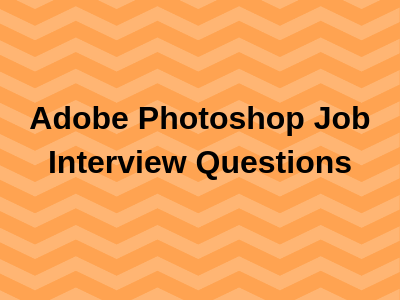Adobe Photoshop Interview Questions with Answers:-
1. Define what is Adobe Photoshop?
It is software developed by Adobe to create and edit images and logos. By adobe photoshop adjustment and modification can be done.
2. How you can re-size the image in Photoshop?
To resize the image in Photoshop you have to go into the menu bar, under menu bar you will find an option “Image Size”. On clicking that option, it will open a dialog box, by which you can adjust the size of the image.
3. Define what is a Gradient in Adobe Photoshop?
Gradients are a great way to introduce eye-catching and flashy graphics in your pages.
4. Define what are Photoshop’s work areas?
Photoshop’s work area includes the Application Bar, Options Bar, Panel Dock, and Tools panel.
5. In Adobe Photoshop how you can print the grid?
First of all, you have to place the non-printing grid in a manner you want the print, and then take a screenshot. Now, you have to open a new file and paste your screenshot image on it. Once done, you can crop the background of the Photoshop window except for the image with the grid. The image is ready for print.
6. Define what is resizing images and Define what are the parameters to change the size of the picture?
To suit a particular purpose of the application resizing of the images is done.
The parameters to change the size of the image are:
- Type of image or picture
- Size of pixels
- Background resolution
7. In Photoshop, Define what is a smart object?
In Photoshop CS2 and above, it has a special layer known as Smart Object Layer. Smart objects give freedom to work with multiple copies of a single object. All the multiple copies will be updated simultaneously when the single object is updated. Also, changes in the adjustment of layers and layer styles of a single object can be done without affecting the multiple copies. Without any loss in pixel, pixel-based objects can be changed several times.
8. How do you organize layers in Photoshop?
A layer shows a picture or image. To organize layers in Photoshop, place various images in separate layers. Lock the unused layers and unlock the layers which are in use. When two or more layers need to be changed, unlock the layers.
9. How you can unlock the background in Photoshop?
To unlock the background image, first, click on the picture or image and then select the MODE option. After that, select the option GRAYSCALE and revert to LAYER. When you double click on the surface, the surface will be unlocked.
10. How do you select an exact color to match?
To sample the color as foreground color, we use the eye-dropper tool. Select the foreground color square, use the paint bucket tool or brush tool for covering the area. You can also use the Clone Stamp Tool. Now use the key Alt+ and click where you want the color from and hold down the mouse button to cover up the area.
11. Define what is the difference between PSB (Photoshop Big) and PSD (Photoshop Document)?
They both are file formats to store digital images. There is very less difference between PSB and PSD, Define what they differ is how they are stored and used. PSD is a default extension for Photoshop files and it can support the file size of 30,000 by 30,000 pixels. While for creating big documents or large image .psb file format is used, and it can save an image size up to 300,000 by 300,000 pixels.
12. Define what is a healing tool?
.Healing tool is used in Photoshop to hide the unwanted spots or pictures that appeared in your original picture and makes a picture look real without any changes. The tool uses a complicated algorithm to calculate Define what would be the area of your picture based on the surrounding pixels.
13. Can you use a bamboo tablet in Photoshop?
Yes, you can use a bamboo tablet in Photoshop. After installing the bamboo tablet software, open the software. Once done, the next step is to configure the four hotkeys of Bamboo tablet with the help of the software available in a tablet. Create a new document and open the Photoshop, you can now have Photoshop with a bamboo tablet.
14. How can you reduce noise in an image?
Reduce noise option is helpful to reduce the color and luminance effect in the image. To reduce the noise in an image, you have to go to a menu bar, select a filter menu, and in that you will see an option for NOISE. Again, clicking on it, it will show other option including reducing noise.
15. How to create an artistic border?
To create an artistic border, you must select an image. After that, add a layer mask in a layer pallet then select filter-> brush strokes-> sprayed strokes.
16. Define what is a Gaussian blur?
A Gaussian blur is a tool that blurs the edges of the image to make it more real and adaptive to the surrounding. Often it is believed that Gaussian blur can only blur the image, but if it is used cleverly it will not blur the image but enhance the appearance.
17. Define what are swatches palettes?
Photoshop provides two palettes for selecting a color, a) Swatch Palettes b) Color Palettes. Some specific colors can be used without remembering the numeric color values. Also, colors can be extracted from an available image. Default swatches and custom swatches are also an additional option for users.
18. Define what are Lasso tools and name them?
With lasso tools precise area of an image can be selected, just by tracing the selection outlines the areas are selected.
- Simple Lasso Tool
- Polygonal Lasso Tool
- Magnetic Lasso Tool
19. With the help of spin software how you can make the 3D sphere?
To make the 3D sphere, select blur from filter menu and click on radial blur. Select spin option in the blur method section, you can increase or decrease the amount of spin by dragging the slider.
20. How to create a transparent background in Photoshop?
To create a transparent image you need to follows three steps:
- First, go to the ‘Select’ option and select the background, and then click on ‘Inverse’. This will select your main picture.
- Open a new file, select the option ‘ Transparent’ under content, and you will have a file with a transparent background.
- Copy your main picture and paste it to the new file you created.
21. Define what is Clone tool?
Clone tool uses the current brush to repair the problem areas in photos and pictures, by painting over them with pixel data from other areas.
22. How you fix the blurry images in Photoshop?
To fix the blurry images in Photoshop you can use sharpening tools. Sharpening the image will lose the pixels, make sure you are finished with everything else and saved the changes before you start sharpening the image.
23. Define what tool you can use to combine images?
You can use Auto-blend layers command to combine images. Auto-blend layers use layer masks as needed to mask-out over underexposed areas.
24. Define what is a Bezier curve?
It is a mathematically defined curve used in two-dimensional graphics applications. It is defined by four points, the initial position, two middle point positions, and a terminating position.
25. How does Red Eye tool work?
The red-eye tool is a type of repairing tool. When you circle any problematic area with red eye tool, the Photoshop will automatically identify that area and will replace it by dark-gray pixels.
ADOBE PHOTOSHOP Questions pdf free download::
26. Define what is PostScript and showpage command?
PostScript is a page description language developed by Adobe Systems. It is a language for printing documents on a laser printer, but it can also be used to produce images on other types of devices.
Show page command transfers the contents of the current page to the current output device.
The main function of the show page is
- It executes the endpage procedure in the page device dictionary
- Executes the functional equivalent of an initgraphics operation, reinitializing the graphics state for the next page
- In page device dictionary, it executes the beginning page
- If the Boolean result returned by the EndPage process is true, transmits the contents of the page to the current output device and performs the equivalent of an erase page operation, clearing the contents in preparation for the next page.
27. Define what is the meaning of a Path?
A path can be defined as a collection of possibly disconnected, lines and areas describing the image. In simple words, it is a collection of curves and line segments arranged on the page. A path cannot be drawn by itself, but after it is specified it can be stroked (lines) or filled (places) making the proper marks.
28. Define what is Photoshop Lightroom?
Photoshop Lightroom is a software designed for a photographer to make post-processing work easy after photography.
Key features in Lightroom are
- PNG Support
- Full-Screen Mode
- User Configurable Grid Overlays
- Windows HiDPI Support
29. How you can import photographs in Lightroom from hard-drives?
When you start Lightroom, it automatically ready itself for immediate import as soon as you connect an external storage device to your computer. But it fails then you have to follow the steps below.
- First, select the source to import images file form
- The second step includes selecting files which one you want to import
- Once you select the files, you have to specify the method of import for example like Copy as DNG, Copy, Move, Add, etc.
- The last step is to choose the destination to copy files to, file handling options and meta-data set. This step is little longer than other steps as it includes other steps like file handling, file re-naming, applies during import, etc.
30. How you can create a Diptych?
To create a Diptych
- Go to “Print” module under the main menu
- Under layout, style select Custom Package
- Now under Rulers, Grids, and Guides, check and uncheck the options as per your requirement like page grid, rulers, image cells, dimensions, etc.
- After that adjust other settings like file resolution, custom file dimensions, JPEG Quality
- Now you can drag and drop the images on your film strip onto the blank page and arrange them
- When done, choose print to file to export your diptych
31. How you can create the HDR effects in Lightroom?
In order to give an HDR effect to photo in Lightroom,
- You have to open the develop module of Lightroom
- The first step is to choose the tone base
- The tone base will highlight various settings like shadows, whites, and blacks, contrast, clarity, saturation, etc. It will set the foundation for the faux HDR effect
32. Define what color is considered to be blown out?
Any color whose number exceeds 240 in Lightroom is considered as blown out color.
33. How you can fix blown out colors in Lightroom?
To fix the blown out colors in Lightroom, you have to go to local adjustment brush option in Lightroom and you can adjust your color. Either you can reduce the effect of color or either you can balance the effect of color by increasing the proportion of the opposite color.
34. How you can create a Grainy matte effect in Lightroom?
To create a Grainy matte effect in Lightroom, you have to
- Go to the “basic” section of the develop module
- Make changes like shadows, clarity or saturation if it requires
- Now go to the “split toning” section in the develop module and make the adjustment to Hue, saturation, balance, highlight etc.
- And at the last we have to add grain, you can adjust the option like Amount, Size and Roughness
35. Define what is the short cut to e-mails photos directly from Lightroom?
To e-mail photos directly from the Lightroom short cut is
Press: Command+Shift+M(MAC) / Control+shift+M ( displays the options to e-mail photos in Lightroom)
36. How smart collection in Lightroom is useful?
Smart collection in Lightroom is useful in
- Finding specific file types
- Smart collections to mark best images and can set up additional criteria
- Smart collections for Aspect Ratio- which means you can see your image in different formats like landscape, portrait, and square
37. Why the filename template is important in Lightroom?
Filename template is important in Lightroom because with the file name template you can save a lot of information about the image like meta-data of that image, equipment, date, equipment, etc. Apart from that, you can also include a custom text field.
38. Where you can use filename templates?
Filename templates can be used whenever you choose to rename files.
39. How you can assign keywords in Lightroom?
Lightroom provides the feature to assign keywords to your image. In order to do that
- Select the image you want to assign the keyword
- Under the library option, you will see keyword Panel
- Inside the keyword panel, you can enter the name you want to assign to selected photos
40. How you can analyze the color tone in Lightroom?
On the top right-hand corner of the library where you can see a histogram. This histogram gives you a fair idea about your image appearance whether it is blown out or suave.
41. How to take back-up of photographs in Lightroom?
To take the back up of your photograph you have to
- Go to EditàCatalog setting (windows) or Lightroom à Catalog Setting (Mac)
- Click the General tab
- Look for the back-up section
- Look for the back-up catalog menu and select every time Lightroom exits
42. Where you will find the back-up in Lightroom?
When you install Lightroom, the program makes a folder “Lightroom”. This folder contains
- lightroom catalog
- Files related to the catalog
- A folder named Backups for Lightroom backups
43. With filter options in library Define what all things you can sort and search in Lightroom?
With the use of filter options, you can sort and search various options like
- File type ( JPG, DNG, RAW, etc.)
- Lens Model
- Camera Model
- Lens focal length
- Aperture, ISO
- Keywords
- Flash state
- Flag status
- Virtual copies and many more
44. How you can sync edits for multiple images in Lightroom?
Once you have edited the image and you want the same changes in other images as well you can use the function “Sync” at the bottom of the develop panel.
45. In synchronizing, setting Define what you should not sync?
While using the “Sync” function you must not check the checkbox for “Brush” option in synchronizing settings, as it may distort the image appearance. Even if the image is almost similar never checkmark to this option.