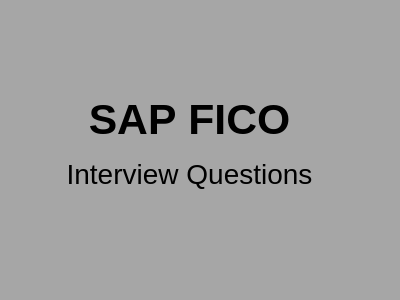SAP FICO Interview Questions and Answers:-
1. What is ‘SAP’?
‘SAP’ is an acronym for ‘Systeme, Anwendungen, Produkte der Dataenverarbeitung,’ in German, meaning ‘Systems, Applications, and Products in Data Processing.’ Founded in 1972, SAP—with its headquarters in Walldorf, Germany—is the global market leader in collaborative, inter-enterprise business solutions (i.e., business software). SAP employs close to 40,000 employees worldwide, with more than 100,000 installations in about 40,000 companies in 120 countries. More than 12 million people use SAP on a daily basis. There are more than 20 industry-specific ‘Industry Solutions,’ known commonly as ‘IS’ (IS-Oil, IS-Retail, IS-Bank, etc.).
2. Tell Me More about (The History of) SAP.
- SAP was founded by five former IBM employees, in 1972, to develop a standard business application software, with the goal of processing business information in real-time. The company, SAP GmbH, was started in Mannheim, Germany.
- During 1973, the company released its first financial accounting software, ‘R1’ (the letter ‘R’ stands for ‘Real-Time Processing).’
- In the late 1970s, SAP ‘R/2’ was released with IBM’s database and a dialogue-oriented business application.
- R/2 was further stabilized during the early 1980s and the company came out with a version capable of processing business transactions in several languages and currencies to meet the needs of its international clientele.
- SAP GmbH became SAP AG in 1988. Later on, the company established subsidiaries in countries such as the United States, Sweden, Denmark, and Italy.
- The 1990s saw the introduction of SAP ‘R/3,’ with client-server architecture and GUI, which ran on almost any database, and on most operating systems. SAP R/3 heralded a new era in enterprise computing, moving from a ‘mainframe’ to a 3-tier architecture (Database->Application->User interface), which became the new industry standard.
- By 1996, the company had more than 9,000 installations worldwide. By the end of the 1990s, SAP had introduced the e-commerce enabled mySAP suite of products for leveraging ever-expanding web technology.
- SAP began the twenty-first century with the Enterprise Portal and role-based access to business information.
- SAP continues to evolve and innovate, bringing cutting-edge technologies to business-information processing. SAP has already introduced SAP NetWeaver, which is based on Enterprise Services Architecture (ESS) with application integration across diverse platforms for providing one-stop end-to-end business processing. With NetWeaver, companies can now integrate people, information, and processes.
3. What are the ‘Solutions’ Currently Available from SAP?
Currently, SAP Solutions include the following:
- SAP ERP
- SAP
- SAP Business Suite
- SAP R/3 and R/3 Enterprise
- SAP for Industries
- SAP xApps
- SAP Solution Manager
4. What are the Components of the ‘SAP ERP’ Solution?
- SAP ERP Central Component (ECC 6.0)
- SAP SEM (Strategic Enterprise Management) (SEM 6.0)
- SAP project Suite (Project and Portfolio Management 4.0)
- SAP SRM for ERP (SRM 5.0)
- SAP Catalog Content Management (CCM 2.0 for ERP 2004)
- SAP Internet Sales for ERP
5. What is the Significance of the ‘SAP NetWeaver’ Platform?
The SAP ‘NetWeaver’ platform allows organizations to build new business solutions rapidly while realizing more business value from existing IT investments. SAP NetWeaver supports new cross-functional business processes and helps to lower the Total Cost of Ownership (TCO) by reducing the need for custom integration. It offers complete life cycle management for all of your applications. It is also the foundation for Enterprise Services Architecture (EAS) and helps align people, information, and business processes across organizational and technological boundaries.
6. What are the Components of ‘NetWeaver’?
By providing an open integration and application platform and permitting the integration of the Enterprise Services Architecture, SAP NetWeaver helps unify business processes across technological boundaries, integrating applications for employees as needed, and accessing/editing simple information easily in a structured manner.
Components include:
- Security
- People Integration
- Multi-channel Access
- Portal
- Collaboration
- Information Integration
- Business Intelligence
- BI (Business Intelligence) Content
- Knowledge Management
- Master Data Management
- Process Integration
- Integration Broker
- Business Process Management
- Application Platform
- Java
- ABAP
- Business Services
- Connectivity
- DB and OS Abstraction
- SAP Knowledge Warehouse
- Life Cycle Management
- Customizing
- Software Change Management
- System Management
7. What are the Components of the ‘SAP Business Suite’?
- SAP Customer Relationship Management (CRM 5.0)
- SAP Supply Chain Management (SCM 5.0)
- SAP Supplier Relationship Management (SRM)
- SAP SRM 2007
- SAP Catalog Content Management (SRM-MDM 1.0)
- SAP Product Life Cycle Management
- SAP Product Life Cycle Management 4.00
- SAP Environment, Health, and Safety 2.7B
- SAP PLM Recipe Management 2.1
- Audit Management
- SAP Compliance Management for SOA
- Management of Internal controls 1.0
- SAP Learning Solution 2.00
- SAP Strategic Enterprise Management (SEM)
8. What are the Most Recent Releases of the ‘SAP R/3′ Solution?
- SAP R/3 Enterprise Release 4.70
- SAP R/3 Release 4.6C/4.6B/4.5B/4.0B
9. What ‘Industry Solutions’ (IS) are Available from SAP?
There are 22 Industry Solutions available from SAP. They are:
- SAP for Aerospace and Defense
- SAP for Automotive
- SAP for Banking
- SAP for Consumer Products
- SAP Contract Accounts Receivable and Payable
- SAP for Defense and Security
- SAP for Engineering, Construction and Operations
- SAP for Financial Service Providers
- SAP for Healthcare
- SAP for Higher Education and Research
- SAP for High Tech
- SAP for Insurance
- SAP for Media
- SAP for Mill Products
- SAP for Mining
- SAP for Oil and Gas
- SAP for Professional Services
- SAP for Public Sectors
- SAP for Retail
- SAP for Telecommunications
- SAP for Utilities
- SAP for Wholesale Distribution
10. What is ‘SAP xApps’?
The ‘SAP xApps’ family of composite applications enables continuous business innovation—and provides the flexibility necessary to respond quickly and profitably to business changes. They extend the value of core business investments and maximize the return on strategic assets: employees, knowledge, products, business relationships, and IT.
SAP and SAP certified partners deliver these composite applications that drive specialized business processes, provide comprehensive business insights, and focus on the needs of a variety of industries.
All these applications combine Web services and data from multiple systems in an application design made possible by the SAP Composite Application Framework within the SAP NetWeaver technology platform. This framework includes the methodology, tools, and run-time environment to develop composite applications. It provides a consistent object model and a rich user experience and gives developers a productive way to create composite applications on top of a set of heterogeneous applications.
11. What are all the Components of ‘SAP xApps’?
- Duet
- SAP Document Builder
- SAP Global Trade Services
- SAP xApp Manufacturing Integration and Intelligence
- SAP xApp Resource and Portfolio Management
- SAP xApp Product Definition
- SAP xApp Cost and Quotation Management
- SAP xApp Integrated Exploration and Production
- SAP xApp Sales and Operations Planning
12. What is known as ‘Duet’?
A component under SAP xApps, ‘Duet’ is a first-of-its-kind software solution from SAP and Microsoft that enables users to easily and quickly interact with SAP business processes and data via their familiar Microsoft Office environment. The result of a groundbreaking collaboration between SAP and Microsoft, it is the first joint product created by these two industry leaders and is designed to revolutionize how IT workers interact with enterprise applications.
Duet enables:
Budget Monitoring: Schedule time-critical alerts and notifications to monitor cost centers or internal orders, which are delivered directly to Microsoft Outlook.
Demand Planning: Create and use planning sheets, as well as analyze and manage demand planning data from the SAP System using Microsoft Excel.
Duet Reporting: Schedule reports to be delivered regularly to Microsoft Outlook, receive individual reports on an as-needed basis, and view reports in Microsoft Excel.
Leave Management: Add leave requests as Microsoft Outlook calendar items that integrate approval guidelines in the SAP System and enterprise-defined processes.
Sales Management: Manage CRM accounts and contacts, create business activities, and access sales analytics information using Microsoft Outlook.
Team Management: Access up-to-date information about yourself and employees, open positions, and organizational structures that are integrated from the SAP System into the Microsoft Outlook contacts area.
Time Management: Record time in the Microsoft Outlook calendar, streamlining time entry while ensuring time-reporting compliance in the SAP System.
Travel Management: Create a travel request and a travel expense report in the SAP System using Microsoft Outlook.
13. Explain the ‘SAP Document Builder.’
‘SAP Document Builder’ (CA-GTF-DOB) is a content-driven and cross-application solution for building and authoring complex documents. As a generic tool, it can be deployed within international organizations and large corporations to generate contract and bid invitation documents, banking-related documents, auto insurance policies, real estate contracts, and corporate employment policies.
You can deploy SAP Document Builder as a standalone application or integrate it with other SAP or non-SAP components. For example, you can generate business documents required in a procurement system and store them in an electronic data storage system.
The SAP Document Builder supports you by:
- Automating and streamlining the document-creation process.
- Enforcing best practices.
- Building documents that reflect company-specific styles and formats from one or more regulation sets.
- Determining inclusion or exclusion of clauses based on legal regulations by means of rules.
14. Explain the ‘SAP Solution Manager.’
Providing central access to Tools, Methods, and Pre-Configured Content, the SAP Solution Manager provides support throughout the life cycle of solutions—from Business Blueprint to Configuration to Support.
The features include:
- Implementation/Upgrade of SAP Solutions
- Central access to Project Tools (Project Administration, Business Blueprint, Configuration, Test Workbench, Group Rollout Templates)
- Central management of Project Information (Roadmap, System Landscape, Documentation, etc.)
- Enables comparing/synchronizing customizing in several SAP components
- Solution Monitoring
- Central System Administration
- System Landscape Analysis with System Level Reporting
- Real-time System Monitoring
- Business Process Monitoring
- Services and Support
- Access to programs/services for monitoring and optimizing system performance and availability to minimize risks.
- Service Desk
- Solution Support through Work Flow to create and manage Process/Problem Messages.
- Change Management
- Trace and audit system changes and transports through Change Request Management.
15. Explain how ‘mySAP ERP Financial’ is Better/Different than ‘R/3 Financial Accounting.’
‘mySAP ERP Financials’ is built on the NetWeaver platform, which is the foundation for service-oriented business solutions, for deploying financial processes at a faster pace. Irrespective of the business type, mySAP ERP Financials is designed to support financial accounting requirements to provide a single complete platform to achieve excellence in accounting, performance management, financial supply chain, and corporate governance. The features include:
• Industry-Specific Financial Management
mySAP ERP Financials provides a comprehensive and robust analytical framework to consolidate and/or dissect business information generated in industry solutions or core enterprise processes: all managers in all operations have improved visibility with a single integrated solution.
• Performance Management
mySAP ERP Financials provides a single solution for the entire life cycle of Corporate Performance Management by delivering real-time, personalized measurements and metrics to improve business insight and productivity of non-technical users. Executives, managers, and business workers will now have access to information such as business statistics and Key Performance Indicators (KPI) presented in the context of business tasks for better insight and faster decision making. mySAP ERP Financials encompasses:
- Consolidated financial and statutory reporting
- Planning, budgeting, and forecasting
- Strategy management and scorecards
- Risk management
- Financial analytics
• Financial and Management Accounting
mySAP ERP Financials helps companies comply with global accounting standards (such as the United States’ Generally Accepted Accounting Principles (GAAP) and the International Financial Reporting Standards (IFRS). With the ‘New FI-GL’ functionality (Refer to Q.181 for more details) you will now have the ability to generate financial statements of any dimension of the business (unit, profit center, geographical location, etc.). This offers greater flexibility to extend a chart of accounts and allows an easier method of reporting by individual management units and segments. This feature helps companies reduce the complexity and costs associated with parallel accounting or managing a set of books by region, industry, or regulatory reporting statute.
• Corporate Governance
With a set of applications and tools, mySAP ERP Financials assists in meeting the specific requirements of today’s financial regulations such as the Sarbanes-Oxley Act. You now have an intuitive mechanism to collect, document, assess, remediate, and attest to internal control processes and safeguards to ensure transparent business activity. By configuring controls and defining rules and tolerances for your business, you can easily customize internal processes for security, reporting, and error prevention. In addition, you can now document all your internal control processes and make them visible to corporate executives, auditors, and regulators.
• Financial Supply Chain Management
Provides the tools to help you manage your financial supply chain and cash-flow cycle more effectively, through end-to-end process support of:
- Credit Management
- Electronic Bill Presentment and Payment
- Collections Management
- Dispute Management
- In-house Cash Management
- Cash and Liquidity Management
- Bank Relationship
- Treasury and Risk Management Processes
16. What is a ‘SAP Solution Map’?
mySAP ERP, besides supporting your most important business processes, also provides tools to help you understand how these processes work. One such tool is the ‘SAP Solution Map,’ a multi-level blueprint of processes, which helps you visualize, plan, and implement a coherent, integrated, and comprehensive IT solution. SAP Solution Maps also show how various processes are covered, including the processes that SAP and its partners support. With solution maps, you quickly understand business solutions and the business value they can bring.
17. What is ‘SAP Business One’?
‘SAP Business One’ is the low-cost, easy-to-implement business management solution from SAP for Small and Medium Enterprises (SME). Unlike regular ERP software from SAP, this solution gives managers on-demand access to critical real-time information through ‘one single system’ containing financial, customer relationship management, manufacturing, and management control capabilities. As a result, the solution enables rapid employee productivity, while empowering managers to make better business decisions to stay ahead of the competition. Equipped with a user-friendly interface, SAP Business One serves as your central ERP hub with standard interfaces to internal and external data sources, handheld computers, CRM applications, and other leading analysis tools.
SAP Business One is based on the Microsoft Windows platform making it easier to comprehend and use. The application comes with a ‘demo company,’ which can be used by the implementing company to become familiar with functionalities.
The modules of SAP Business One include:
- Administration
- Financials
- Sales Opportunities
- Sales—A/R
- Purchasing—A/P
- Business Partners
- Banking
- Inventory
- Production
- MRP
- Service
- Human Resources
- Reporting
ABAP and Basis
18. What is ‘Basis’?
‘Basis’ is a collection of R/3 programs, which provide the run-time environment for ABAP/4. Imagine the Basis as something that is ‘sitting’ in between the ABAP/4 program code and the computer’s operating system. Basis reads ABAP/4 program code and interprets the same into operating system instructions; without Basis, you cannot execute any of your ABAP/4 programs.
The SAP provides a plethora of tools to administer Basis, which ultimately helps to monitor system configuration, system performance, and system maintenance. The Basis administrator is usually called the ‘Basis Consultant.’
19. Explain the SAP R/3 ‘System Architecture.’
SAP R/3 is based on a 3-tier Client-Server model, represented by the:
- Database Layer
- Application Layer
- Presentation Layer
In a 3-tier Client-server model, all the above three layers run on three different machines.
The Database Layer consists of an RDBMS (Relational Database Management System), which accepts the database requests from the Application Layer, and sends the data back to the Application Layer, which in turn passes it on to the Presentation Layer.
The Application Layer or the server interprets the ABAP/4 programs, receiving the inputs from them and providing the processed output to them.
The Presentation Server or ‘Presentation Layer’ is what is installed on the typical workstation of a user. This is nothing but the SAPGUI, which when started provides the user with the interface of SAP R/3 menus. This interface accepts the inputs from the user, passes them on to the Application Server, processes the inputs and sends back the output. If database processing is required, the Application Server sends the details to the Database Layer, receives the data, and then processes it at the Application Layer level and sends back the output to the Presentation Layer where the SAPGUI may format the data before displaying it on the screen.
20. What is an ‘Instance’?
An ‘Instance’ is an administrative unit that groups together components of an SAP R/3 system or simply an Application Server, which has its own set of work processes. A Client can contain many instances. Loosely defined, an instance refers to a server.
Sometimes the database is also referred to as an ‘instance.’ In this case it is called the ‘Central Instance.’
21. What do You Mean by the ‘SAP R/3 System Landscape’?
The ‘System Landscape,’ in SAP, refers to a number of systems and their deployment within an SAP installation. The various systems may be designated as Development, Test, and Production Clients.
22. What is an ‘R/3 Data Dictionary’?
The ‘Data Dictionary’ is a collection of logical structures of various objects (Tables, Views, or Structures) used in application development in SAP, which shows how they are mapped to the underlying RDBMS in Tables/Views.
23. What is an ‘SAP Business Object’?
An ‘SAP Business Object’ is similar to real-world business objects such as Sales Order, Invoice, Employee, etc., which consist of various tables/programs that are related to each other in a business context. All the business objects are maintained in the ‘BOR (Business Object Repository).’
Figure 3: SAP Business Object
The various characteristics of an object are called ‘Attributes.’ For example, the business object Sales Order is characterized by the following attributes:
- Date of the order
- Items of the order
- Prices of various items of the order
- Name of the customer to whom the order belongs to
The application program or programs used by the system to change or manipulate a business object are known as Method(s). For example, a program could be used to (a) check the availability of stock to deliver, (b) trace the shipment route, (c) check the item prices, (d) validate the order date, etc.
So, attributes and methods collectively represent business objects in SAP.
24. Explain ‘Client-Dependent’ and ‘Client-Independent’ Tables.
There are certain tables, in SAP, which when changed will not affect similar tables in other Clients. These are known as ‘Client-Dependent’ tables. All Client-dependent tables have Mandt as their first field.
On the other hand, if a change made in one Client is reflected in another table across various Clients, then such a table is called ‘Client-Independent.’ In this case, the first field of the table will not be ‘Mandt.’ You need to be extra careful when changing the settings or content of these tables as this will affect all the Clients.
25. What are the Different ‘Types’ of ‘ABAP/4 Programs’?
There are nine types of ABAP/4 programs in SAP:
- 1 Executable Programs (ABAP Reports)
- I INCLUDE Program
- M Module Pool/Dialogue programs
- S Sub-Routine Pool
- J Interface Pool
- K Class Pool
- T Type Pool
- F Function Group
- X XSLT Program
26. What are ‘Internal Tables’?
‘Internal Tables’ are standard data type objects which exist only during the Runtime of an ABAP/4 program. They are used to perform table calculations on subsets of database tables and for re-organizing the contents of database tables according to a user’s need. Internal tables fulfill the need for arrays in ABAP/4.
There are three types of internal tables:
- Standard Tables with a ‘linear’ index. The key is always ‘non-unique.’
- Sorted Tables with either a ‘unique’ or ‘non-unique’ key.
- Hashed Tables (they do not have a linear index) with the key defined always as ‘unique.’
27. What is a ‘Logical Database’?
A ‘Logical Database’ is a special data-retrieval program delivered by SAP, with its own dynamic Selection Screens. You need to code only the processing logic (GET, CHECK, etc., statements). The logical database consists of a ‘read’ program in which the structure of the local database is reproduced with a selection screen.
Advantages:
- Check functions to validate that user input is complete and correct.
- Meaningful data selection.
- Central authorization checks for database accesses.
- Excellent read access performance while retaining the hierarchical data view determined by the application logic.
28. What are the Two Methods for Modifying SAP ‘Standard Tables’?
You can modify SAP ‘Standard Tables’ using:
- Append Structures
- Customizing INCLUDES
29. What is ‘BDC’ Programming in SAP?
‘BDC (Batch Data Conversion)’ is an automated procedure for transferring large volumes of external or legacy data into the SAP system using batch input programming. There are three ways to do this:
- Call Transaction Method
- Session Method
- Direct Input Method
Irrespective of the method, the techniques use the following steps:
• Identify the screens of the transaction that the program will process.
• Write a program to build the BDC table that will be used to submit the data (i.e., text file) to SAP.
• Submit the BDC table to the system in the ‘batch mode’ or as a ‘single transaction’ by the CALL TRANSACTION command.
The ‘Call Transaction’ method cannot be used when you want to process multiple transactions. Instead, use the ‘BDC-insert function’ to achieve this.
30. What is ‘BAPI’?
The ‘BAPI (Business Application Programming Interface)’ is SAP’s standardized application interface for integrating third-party applications with SAP’s business processes and data thereby providing an entry into the R/3 system. A BAPI may be used to create a ‘business object’ or to change the attributes of a business object. Note that the assignment of a BAPI to a business object is always 1-to-1.
A BAPI Explorer helps you to move around the collection of BAPIs in the system, which is grouped both hierarchically and alphabetically. For each BAPI in the explorer, you are provided with several tabs for details, documentation, tools, and projects (to create new BAPIs).
Figure 4: BAPI Explorer
A BAPI can:
• Create a Purchase Order
• Change a Purchase Requisition
• Create a Customer
• Display an Invoice
31. What is ‘ALE’?
‘ALE (Application Link Enabling)’ is used to support the construction and operation of distributed applications, through the exchange of data messages ensuring data consistency across loosely coupled SAP applications, using both ‘synchronous’ and ‘asynchronous’ communications without the need for a central database.
ALE is comprised of three layers:
• Application services
• Distribution services
• Communication services
ALE helps to:
• Distribute applications across several SAP systems, such that centralized/decentralized functions can operate in the same company area.
• Maintain and distribute master data elements from a central system.
• Maintain and distribute control data objects from a central system with the synchronized configuration data (important to decentralize functions yet keep them integrated).
• Link R/2 and R/3 systems.
• Link SAP and external systems, via IDocs (Intermediate Documents).
32. Is ‘SAP XI’ Intended to Replace ‘ALE’?
Most ALE solutions are custom built with very little re-usability and scalability. The introduction of SAP XI along with the NetWeaver technology replaces ALE with out-of-box functionality available in SAP XI.
33. What is ‘RFC’?
A ‘Remote Function Call (RFC)’ is a call to a ‘function module’ running in a system different from the ‘calling-system.’ The remote function can also be called from within the same system (as a ‘remote call’), but usually, the ‘calling-system’ and the ‘called-system’ will be in different systems.
An RFC helps to take care of the following communication:
• Communications between two independent SAP systems.
• Client-server communications between an external Client and an SAP system acting as the server.
• Client-server communications between an SAP System acting as the Client and an external server.
34. What is ‘OLE’?
For the Windows front-end, SAP provides interfaces based on Microsoft’s ‘Object Linking and Embedding’ Technology (OLE Automation) for embedding objects such as Microsoft Excel files.
35. What is a ‘Match Code’ in SAP?
‘Match Codes’ (now known as Search Help with release 4.6) help to search and retrieve data when the key of a record is not known. The technique involves (a) creating a ‘Match Code Object’ (now known as a ‘Search Help Object’) and (b) specifying a ‘Match Code ID.’ The system helps you to access the match codes (search help) in the following ways:
• Keeping the cursor in the field, and then pressing ‘F4.’
• Keeping the cursor in the field, click the ‘right’ button on the mouse, and then selecting ‘possible entries.’
• Keeping the cursor in the field, and then clicking on the ‘magnifying glass.’
36. What is the ‘Drill-down’ Report?
A ‘Drill-Down Report,’ also called an Interactive Report, is a report with more detail. Imagine that you are looking at a Balance Sheet, presented as a ‘drill-down’ report.
The topmost list, also known as the ‘Basic List,’ contains the top-level information such as current assets, fixed assets, etc., under the grouping ‘assets’ on one side of the Balance Sheet. The ‘drill-down’ functionality helps you select a line item from the Basic List (e.g., fixed assets) and ‘drill-down’ further to a detailed list (‘secondary list’) which displays various components of the fixed assets such as land, buildings, machinery, etc. You may ‘drill-down’ even further by double-clicking the ‘building’ line, which will bring up the next detailed list and so on.
You will be able to create a ‘drill-down’ report with a maximum ‘drill’ level of 20; that is, including the Basic List you will have a total of 21 levels in a single ‘drill-down’ report.
Figure 5: Drill-down report
37. What is ‘ALV’ Programming in ABAP?
The SAP provides a set of ‘ABAP List Viewer (ALV)’ function modules, which can be used to enhance the readability and functionality of any report output. This is particularly useful in a situation where the output of a report contains columns extending 255 characters in length. In such cases, this set of ALV functions can help the user to choose and arrange columns from a report output and also save different variants for report display. This is very efficient for dynamically sorting and arranging the columns and provides a wide array of display options.
38. What is ‘DynPro’?
‘DynPro’ in SAP refers to Dynamic Programming relating to the screens and ‘flow logic,’ which controls the processing and display of these screens. On a broader scale, a screen is also referred to as a ‘DynPro.’
39. What is an ‘ABAP/4 Query’?
‘ABAP/4 Query’ (also known as an SAP Query or Query) is a powerful tool used to generate simple reports without any coding. Typically, an ABAP/4 query is created first by defining a User Group and a Functional Group. The functional group can either be created with reference to a ‘logical’ table or a database table. Once the functional group is defined, the user group is assigned to the functional group. The last step is to create the query on the functional group that is generated.
An ABAP/4 Query can be used to create the following three types of reports:
• Basic Lists: Reports with basic formatting without any calculated fields.
• Statistics: Reports with statistical functions such as average, percentages, etc.
• Ranked Lists: Ranked lists are used for analytical purposes.
40. What are the Components of ‘SAPscript’?
‘SAPscript’ is the SAP System’s own text-processing system. SAPscript is tightly integrated and used for many text-processing tasks. SAP Standard Styles and Layout Sets are always held in Client 000.
Layout Sets are used for the Page Layout of SAPscript documents. A ‘layout set’ has the following elements:
• Header Data: Data related to development (created by, development class, etc.) and the layout set information (which elements are used) are both stored in the header data. A start page must be entered here.
• Paragraph Formats: Paragraph formats are required in layout sets. However, they are also used for word processing in layout sets, for example, to format text elements.
• Character Formats: You can also use character formats to format texts or paragraphs. Unlike paragraph formats, however, they are used to format text within a paragraph.
• Windows: Windows are names and window types, which are not physically positioned until they are allocated to pages and units of measurement are specified.
• Pages: Pages are defined to provide the system with a start and end point in text formatting.
• Page Windows: Page windows are the combination of windows and pages, where the dimensions of a window and its position on a page are specified.
41. Why Do We Need ‘Enhancements’?
The standard R/3 application may not offer some of the functionality you need for a particular customer or for a particular situation. The R/3 ‘Enhancement’ functionality allows you to add your own functionality to SAP’s standard business applications or modify the standard one to suit the particular need.
The enhancement may be done through:
• Customer exits
Customers’ potential requirements, which do not form a part of the standard software, are incorporated in the standard R/3 as empty modification ‘shells.’ Customers can then fill these with their own coding. SAP guarantees that all such exists will remain valid across all future releases. The customer exits include:
o Menu Exits
o Screen Exits
o Function Module Exits
o Keyword Exits
• ABAP/4 Dictionary Elements
These are ABAP/4 Dictionary Enhancements (creation of table appends), Text Enhancements (customer-specific keywords and documentation for data elements), and Field Exits (creation of additional coding for data elements).
42. Differentiate ‘Screen Painter’ from ‘Menu Painter.’
‘Screen Painter’ is an ABAP Workbench tool used to create or modify the screens for your transactions. The screen painter allows you to make modifications to screen attributes, the flow control logic, or the layout.
Figure 6: Screen Painter
‘Menu Painter’ is a tool used to design the interface components. Status, Menu Bars, Menu Lists, F-key settings, Functions, and Titles are the components of Menu Painter.
Figure 7: Menu Painter
Both the screen painter and menu painter are graphical interfaces of ABAP/4 applications.
43. What is a ‘Modification Assistant’?
The ‘Modification Assistant’ is the tool that offers you support when making modifications to the standard, by branching to a ‘special modification mode’ whenever you are modifying objects from the standard in an ABAP workbench editor. Originals are initially protected in this mode and can only be changed with the help of the additional ‘pushbuttons’ that are placed at your disposal.
All changes that you make to the system are logged with the help of the Modification Assistant. This provides you with a detailed overview of modifications that is easy to read and that dramatically reduces the amount of effort needed to upgrade your system.
The Modification Assistant offers support in the following areas:
• ABAP Editor
• Class Builder
• Screen Painter
• Menu Painter
• Text Element maintenance
• Function Builder
• ABAP Dictionary
If an object can be edited using the Modification Assistant, a dialogue box appears the first time that you attempt to edit that object informing you that editing functions are limited in modification mode. This dialogue box appears exactly once per user for each of the various kinds of transport objects.
44. What is a ‘Spool Request’?
‘Spool Requests’ are generated during ‘dialogue’ or ‘background’ processing and placed in the spool database with information about the printer and print format. The actual data is placed in the Tem Se (Temporary Sequential objects).
45. What is the ‘CTS’?
The ‘Change and Transport System (CTS)’ is a tool that helps to organize development projects (in the ABAP workbench) and customize data (in customizing), and then move/transport these changes between the SAP Systems/Clients in your system landscape. An example is moving the configuration settings from ‘development’ to ‘test’ and finally to the ‘production’ Client. The changes (such as the creation of a new Company Code, changing a document type, etc.) are assigned to a ‘transport request’ and transported by the Basis or System Administrator.
46. What is a ‘Transport’?
A ‘Transport’ in SAP is nothing but the transfer of R/3 System components from one system to another. The components to be transported are specified in the object list of a transport request.
Each ‘transport’ consists of an ‘export process’ and an ‘import process’:
• The export process reads objects from the source system and stores them in a data file at the operating system level.
• The import process reads objects from the data file and writes them to the database of the target system.
The system maintains a ‘transport log’ of all actions during export and import. The ‘transport organizer’ helps to manage the transports in SAP.
Figure 8: Transport Organizer
47. How do You Find Out Who has ‘Transported’ a ‘Transport Request’?
Look at Table TPLOG (go there using the Transaction Code SE16) and input the transport name in the CMDSTRING field with ‘*.’ Example: *PZDK980001*
48. What is an ‘Authorization’ in SAP?
An ‘Authorization’ is the process of giving someone permission to do or have something. In multi-user SAP systems, an SAP Basis Administrator defines for the system which users are allowed access to the system and what privileges of use each user gets (such as access to transactions, etc.).
49. Explain the ‘Client’ concept of SAP.
A ‘Client’ is the top-most organizational structure, which has its own set of master records. A Client is denoted by a 3-character alphanumeric code in SAP and is a mandatory element. The settings made at the Client level, data maintained, etc., are available across all the Company Codes. A Client should have at least one Company Code defined.
SAP comes delivered with Clients 001 and 002, which contain all the default settings. Usually, copying from the default Clients creates additional and new Clients.
Typically, in SAP, you will have different ‘types’ of Clients; namely:
1. Development Client
2. Test Client
3. Production Client
In an implementation, you must have at least three types of Clients as mentioned above. There are some companies where you will have more than three. These include:
• Development Client
• Test Client
• Quality Assurance Client
• Training Client
• Production Client
A ‘Development Client’ is also called a ‘sandbox’ Client and is sometimes known as a ‘play’ Client. This is the logical place in the SAP system where you try out new configurations, write new programs, etc. This is the place, as the name suggests, where you can ‘play’ around before finalizing a scenario for customization.
Once you are okay with the configuration or a new program, you will then move it manually (transport) to the ‘Test Client’ where you will carry out all the tests (both modular and integration). The end-users are provided with the training using the ‘training’ Client. Sometimes both the ‘test’ and ‘training’ Client are in a single ‘instance.’ The ‘quality assurance’ Client helps with necessary quality checks before something is ready to be passed on to the ‘production’ Client.
After satisfactory results, it will be transported (automatically) to the ‘Production Client’ (also called the ‘Golden Client’). You will not be able to make any modifications, manually, to the ‘production’ Client and the authorization is very limited because this Client is responsible for day-to-day business transactions and any issues here will jeopardize all business operations, which is why this is also called the ‘live’ Client.
Do not confuse this term with the ‘Client’ that denotes a customer in normal business parlance.
50. How Can You Find the Field/Data Underlying a ‘Transaction’?
A common way to find the technical data underlying a transaction is to place your cursor in the field, press the key ‘F1,’ and then click on the button ‘Technical Data’ to see the details. This works as long as you are looking at the ‘transparent’ Table. If the information is populated from a ‘structure,’ then this will not help you because the ‘structure’ may be populated from a number of sources including some ‘includes,’ and may also contain some calculated fields. If the ‘include’ is, in fact, a table, then chances are your data comes from that table. Check to see if there is a ‘logical’ database in the business area you are looking at. Looking at the ‘structure’ of the ‘logical’ database often reveals the tables used to drive that business area. Also, check to see if the field name you are looking for is in any of the tables. Logical databases can also be useful in determining how tables are linked together.
You may also use other methods (listed below) to zero-in on the field. You can perform any of these, in isolation or in combination, until you find what you are looking for:
• Debugging
• SQL Trace
• Run-time Analysis
Start the ‘transaction’ in Debug mode. Set a ‘watch-point’ for the structure-field you are interested in. When the debugger ‘breaks,’ look at the lines just above the ‘break-point.’ This will show where the field was populated. This may be a ‘structure,’ in which case you will restart the process using that ‘structure’ as a ‘watch-point.’
Turn SQL Trace on, and run your transaction. Switch the ‘trace’ off, and examine the log. This will detail the tables hit, and the order in which they were hit. Not all tables hit will be displayed; for example, configuration tables tend not to show up, as they are buffered.
The Runtime Analysis will show all tables accessed by the transaction.
Figure 9: ABAP Runtime Analysis
SAP FICO Questions pdf free download::
51. Explain ‘LSMW.’
The ‘LSMW (Legacy System Migration Workbench)’ is a free SAP-based tool that supports the one-time or periodic transfers of data from non-SAP systems to SAP. The LSMW can be used in conjunction with the Data Transfer Workbench. The LSMW assists in organizing your data migration project and guides you through the process by using a clear sequence of steps. The most common conversion rules are predefined. Reusable conversion rules assure consistent data conversion for different data objects.
The LSMW performs the following steps:
• Reads the legacy data from one or several files (such as spreadsheets or sequential files)
• Converts the data from a source format to target format
• Imports the data using standard interfaces (Batch Input, Direct Input, BAPI, IDoc, etc.)
Figure 10: Data Transfer Workbench
52. How do You Transport ‘LSMW’ Data from One System to Another?
There are two ways to do this:
1. Export/Import method. With this method, you have the flexibility of subprojects or objects that need to be transported. Use the Menu Path ‘LSMW>Extras>Export project.’
2. Transport request. With this method, you will not be able to select the objects, and the project as a whole is transported. Use the Menu Path ‘LSMW>Extras >Create change request.’
53. Can You Transport ‘Variants’ of Multiple Programs in One Step?
Yes. Use program RSTRANSP using Transaction Code: SE38.
54. What is ‘SAPNet’?
The ‘SAPNet’ R/3 Front-end provides a remote connection to SAP’s service and support group to provide assistance in the event of an implementation project system or production system problem. Additionally, the SAPNet R/3 Front-end provides information on the latest high-priority SAP system information, including error alarm messages that help you prevent problems before they occur. You can also find release, installation, upgrade, and migration information. This functionality is included in the standard SAP R/3 Basis System. A connection is made using ISDN or a leased line through the project’s telecommunications service provider.
Project Implementation
55. What is ‘ASAP’?
‘ASAP (Accelerated SAP)’ is a methodology used in SAP for faster and cost-effective implementation of SAP R/3 projects. ASAP helps to (a) reduce the implementation time, (b) achieve quality implementations, and (c) make effective and efficient use of project resources.
ASAP integrates the following three components:
1. ASAP Roadmap
2. Tools (Questionnaires, templates, etc.)
3. R/3 services and training (Hotline, Early Watch, Remote Upgrade, Archiving, etc.)
ASAP Roadmap is aimed at providing step-by-step direction and guidance throughout the project implementation by providing a process-oriented, clear and concise project plan. The roadmap meanders through the following milestones or phases in the project implementation lifecycle:
1. Project preparation
2. Business blueprint
3. Realization
4. Final preparation
5. Go-live, support, and continuous improvement
56. Explain ‘ASAP Roadmap’ Phases.
Project preparation is the first and initial phase of the ASAP roadmap where you are just starting the project. You will perform activities such as preparation of the initial scope, high-level timelines, and plans, project charters, identification of project team members, project kick-off, etc.
Figure 11: ASAP Roadmap
Business blueprint is the second phase in the implementation where you will try, identify, and document business requirements and goals to prepare the foundation for future stages of the project. Ideally, you will organize ‘business requirement gathering’ workshops with the various business/functional users of the company, lead them through the discussion with structured business functionality questionnaires, understand their existing business processes, and identify and document their requirements in the wake of this new implementation. A ‘sign-off’ at the end of the phase ensures an agreement to move forward outlining the scope of the project. It is understood that whatever is explicitly stated in the business blueprint document is the only scope; no implied scope will be considered for system configuration in the next phase.
Realization is the third phase where the implementing team breaks down the business processes identified in the second phase and configures the SAP settings. Initially, you will do a Baseline Configuration, test the system functionality and if necessary make changes to the baseline configuration, and close the phase with Final Configuration, signaling that all the business processes have been captured and configured in the system.
Final Preparation is the penultimate phase in the project. This phase also serves to resolve all crucial open issues. A ‘go-live check’ is also conducted to analyze whether the system has been properly configured. This phase is marked by the following activities:
• End-to-testing of the configured system (User Acceptance Test—UAT)
• Training of the end users (Usually follows the concept ‘Train-the-Trainer’)
• System management activities (creation of users, user profiles, allocation of roles to profiles, etc.)
• Cut-over (data migration activities)
An ‘internal help desk’ should be staffed and supported mainly by employees of the enterprise. Setting up a help desk involves, among other things, installing office and technical equipment and defining OSS users. Problems that cannot be solved by this internal help desk are forwarded to SAP via the SAPNet/OSS system.
On successful completion of this phase, you are ready to run your business in your production system.
Go-Live and Support is the final and fifth phase of the project where the configured system is declared ‘live’ for day-to-day business use. Users make productive (live) business transactions in the system and all the issues cropping up in the wake of going live are supported and resolved by a support team immediately.
57. List the Tools for the ‘Project Preparation Phase’ of ‘ASAP.’
• ASAP Roadmap
• Knowledge Corner
• ASAP MS-Project Plan
• C-Maps (Collaborative Business Maps)
• Quicksizer
• Pre-Configured Solutions (Connect-and-Go, Smart Implementations, etc.)
• SAP Service Market Place
58. List the Tools for ‘Business Case Development’ in ‘ASAP.’
• E-Business Case Builder
• C-Maps
59. List the Tools for ‘Project Management and Methodology’ in ‘ASAP.’
• Solution Manager
• SAP Service Market Place
• ASAP MS-Project Plan
• ASAP Roadmap
• ASAP Question and Answer Database
• ASAP Business Blueprint
• ASAP BPP (Business Process and Procedures Document)
• ASAP BPML (Business Process Master List)
• ASAP Issue Database
• ASAP Implementation Assistant/Knowledge Corner
60. When Do You Use the ‘ASAP BPML’ Tool?
The ASAP ‘Business Process Master List (BPML)’ is used during the Realization (third phase) of the ASAP Roadmap.
61. Explain ‘Hardware’ Sizing for an SAP Implementation.
ASAP provides a tool called Quicksizer, which is used to analyze the hardware requirements (of mySAP.com) and to arrive at the hardware sizing for the project based on your inputs to a list of questions. The tool is Web-based to make mySAP.com faster and easier. The Quicksizer has been developed by SAP in close cooperation with all platform partners and is free. The Quicksizer calculates CPU, disk, and memory resources based on throughput numbers and the number of users working with the different SAP components. The tool gives customers (and prospects) an idea of the system size requirements for running the proposed workload, and is also useful for initial budget planning. Initially used during the Project Preparation and Blueprinting Phases, and anytime after these phases when there is a change in system requirements, the tool helps in arriving at the recommendations for hardware deployment.
62. Explain ‘ASAP BPML.’
‘ASAP BPMLs (Business Process Master Lists)’ are MS-Excel Sheets generated by the ASAP Q&A Database for facilitating configuration and testing of the system, and development of end-user documentation. These lists become the central repository from which you build the individual master lists to manage the initial configuration, final configuration, final end-user integration testing, and any other end-user procedures including the documentation.
63. What is ‘BPPs’ in ASAP?
‘ASAP BPP (Business Process and Procedures)’ are templates that typically walk you through a transaction in SAP and help you document them. The templates are replete with Best Practices or Standard Procedures for completing a particular transaction, which you can customize for end-user training. You will assign ASAP BPPS to the ASAP BPML.
64. Explain ‘C-Maps.’
‘C-Maps’ or C-Business Maps (Collaborative Business Maps) represent a comprehensive portfolio of industry-specific and cross-industry process blueprints that show you how the mySAP.com e-business platform can help your business. These maps define the activities, roles, system interfaces, and business documents required for inter-enterprise collaboration. They also show which SAP Solutions and Services you need to make your organization a truly collaborative e-business.
C-Business Maps explain what happens when you deploy e-business solutions to integrate existing resources and transcend the borders of individual enterprises. They give you a complete picture of the benefits and advantages of collaborative business processes.
65. What is the Advantage of SAP’s ‘Smart Implementations’?
‘Smart Implementations’ contain pre-configuration, documentation, installation, and configuration accelerators for specific mySAP components. Smart Implementations provide tools to assist with technical infrastructure planning, installation of necessary components, system configuration and integration into an existing SAP system landscape, and infrastructure management in a production system.
The Smart Implementation for the mySAP Workplace includes the following installation and configuration features:
• Easy system infrastructure configuration with the Configuration Assistant
• Automatic mySAP Workplace component installation
• Easy integration of multiple component systems
• Pre-configuration of all software components, including the Web server and Internet Transaction Server (ITS)
• Basis customization of the SAP R/3 System (Workplace Server)
• The System Administration Assistant, an easy-to-use tool providing a comprehensive administration concept to support the system administrator in important tasks.
66. What is ‘SAP Solution Architect’?
The ‘SAP Solution Architect’ is the portal that integrates all content, tools, and methodologies necessary for the solution-oriented evaluation, implementation, quick adaptation, and continuous improvement of the mySAP.com e-Business platform. It is fully integrated into the Customer Engagement Life Cycle (CEL), open to partner content, and an integral part of the SAP Service Infrastructure.
In one portal, the SAP Solution Architect integrates:
• Best Practices for mySAP.com to evaluate, implement, and extend e-Business solutions.
• Tried and tested implementation tools such as the Implementation Guide (IMG) and the Test Workbench.
• Access to C-Business Maps for in-depth information on collaborative business scenarios.
• The ASAP method for running mySAP.com projects.
• An authoring environment with which customers and partners can create their own pre-configured implementation solutions.
• Access to evaluation products such as the E-Business Case Builder and the Solution Composer.
The benefits of using the SAP Solution Architect include:
• Consistent access to all contents, tools, and methods for evaluating, implementing, adapting, and continuously improving your mySAP.com e-business solution.
• Rapid evaluation and implementation with Best Practices for mySAP.com.
• Tried and tested evaluation and implementation tools that have been enhanced specifically for use with mySAP.com.
• Improved project communication and efficiency through a central portal.
• A consistent and integrated approach that passes the business-oriented project definition from one phase to the next.
• Complete alignment with the ASAP Roadmap.
• Information about updates, training, and changes via the SAP Service Marketplace.
67. What is ‘Configuration’ in SAP?
‘Configuration’ is the process of maintaining settings (parameters) in the system to support specific/customized business requirements. Remember SAP is an ‘all-encompassing’ application which needs to be ‘configured’ to meet your specific requirements.
68. What is the ‘IMG’?
The ‘IMG (Implementation Guide)’ in SAP provides you with the various configuration steps in a tree-like structure for easy access with the nodes at the bottom representing the configuration objects. This is the central repository for customizing, providing a step-by-step guide for carrying out various activities. Besides the steps/activities, the IMG also contains explanations concerning the order in which you need to make the customizations. When you execute an activity from the IMG, you are indirectly changing the values (parameters) in the underlying table.
Figure 12: SAP R/3 IMG
The IMG is structured and arranged into four major logical groups:
1. General Settings (Country settings, currencies, calendar maintenance, time zones, field display characteristics, etc.)
2. Enterprise Structure (Definition, assignment, consistency check, etc.)
3. Cross-Application Components (ALE, Timesheet, CATT, CAD integration, DM-Document Management, EDI, Engineering Change Management (ECM), etc.)
4. Functional Area Settings (FI, CO, Logistics, PP, PM, QM, etc.)
69. Explain the Various ‘Types’ of IMGs.
The SAP Reference IMG provides all the customizing steps for all functional areas of SAP. This, as the name suggests, is the ‘reference IMG’ from which you may create your own IMG to meet the exact requirements of the (1) enterprise and (2) project.
The Enterprise IMG is usually an exact copy of the ‘SAP Reference IMG,’ but limited to the countries where the implementation is carried out. From the Enterprise IMG, you may create your Project IMG, which will contain the application components/business processes required in the current project.
It is also possible to create the Project IMG by directly generating it from the SAP Reference IMG. In this case, the country selection is done when Project IMGs are created.
Figure 13: IMG (Reference, Enterprise, and Project)
70. What are All the Various Ways of ‘Customizing’?
You can customize SAP using:
• IMG: Just follow the IMG tree, step-by-step. No technical knowledge (about tables, views, etc.) is required.
• Example: To configure the ‘Country Code,’ just follow the IMG Menu Path ‘General settings>Set countries>Define countries.’
• Tables: You need to know the name and structure of the tables where the parameters are directly entered. Technical knowledge of customizable objects is required.
Example: To configure the ‘Country Code,’ use transaction code: OY01. Enter the details in Table V_T005.
71. Why is the ‘IMG’ Route of Customizing Easier than the ‘Tables’ Route?
• IMG is a logical way to access data from multiple physical tables without knowing where the data is flowing. This is because there are many transactions, which affect more than one table.
• There is no need to know the names of Tables and fields, though it always helps to know about the major tables.
• IMG offers a step-by-step way of progressing from one activity to the other. Also, you can classify the activities into various views such as ‘mandatory/critical/optional,’ ‘Client-dependent/Client-independent,’ etc., so that you can proceed per your requirements and time.
• Since IMG provides you with a functional view, it becomes easier to ‘configure’ and test immediately.
72. What is known as the ‘Go-Live Check’?
The ‘Go-Live Check’ is done just before you cut over to ‘live’ (production) operation in a project. This is to test whether the system is properly configured to meet the requirements of the business. The check includes detecting problems in the (a) SAP R/3 Application, (b) Database, and (c) Operating System.
First, the Go-live Check involves an analysis of the major system components of the R/3 installation with regard to system consistency and reliability. For this, SAP experts log on to your R/3 system via a remote connection, inspect the configuration of individual system components, and provide valuable recommendations for system optimization. By analyzing the individual system components before production start-up, SAP can considerably improve the availability and performance of the customer’s live system. In addition, the technical application analysis provides information on how to speed up the core processes within R/3.
Secondly, the transactions with high resource consumption are searched for and necessary adjustments are made.
Thirdly, the changes from the two prior sessions are validated. This check is performed in the productive operating system.
After a system goes live, some fine-tuning and eliminating potential bottlenecks are still necessary. This is carried out four weeks after ‘going live’ with the R/3 System.
73. When Should You Conduct ‘Business Process Re-engineering’ (BPR)?
Typically ‘Business Process Re-engineering (BPR)’ needs to be completed well before the SAP implementation starts. This will help to identify any improvements that can be made prior to implementation and begin the process of change within the organization. Improvements that will be system-enabled will form part of the implementation and also help the project team to identify areas of change.
However, it is also possible (but not recommended if there are large areas requiring total process re-engineering) to do BPR during the business blueprint phase provided the project team works within the boundary of the initial scope provided.
74. What are ‘User Parameters’?
The SAP provides a way of lessening your day-to-day data entry operations by facilitating default entries for fields and bringing out the most suitable Display Variant for document display, document entry, open/line item processing, etc. The user parameters, also known as ‘Editing Options,’ are a boon as they save time and result in greater accuracy as data entry errors are eliminated with the default values.
You can, among many alternatives, set:
1. The system to default the ‘exchange rate’ from the first line item.
2. A preference so that the user does not process any ‘special GL transactions’ or ‘foreign currency transactions.’
3. That the document needs to be complete before it is ‘parked.’
4. The system to calculate the tax component on the ‘net’ invoice and not on the ‘gross.’
5. Your document currency either as the ‘local currency’ or as the one used in the last document.
6. The system to make a currency conversion if documents are to be fetched from ‘archives.’
7. Documents to be displayed using a ‘reference number.’
8. ‘Payment reference’ to be used as a selection item in open item processing.
9. To activate the branch/head office ‘dialogue’ while processing line items.
Financial Accounting (FI)
General
75. Explain ‘Financial Accounting (FI)’ in SAP.
The ‘FI (Financial Accounting)’ module of SAP is the backbone, which records, collects, and processes financial transactions or information on a real-time basis to provide the necessary inputs for external (statutory) reporting. The module is integrated with other modules (such as Material Management (MM), Sales & Distribution (SD), Human Resources (HR), Production Planning (PP), Controlling (CO), etc.). The module FI has several submodules that are tightly integrated.
76. What are the ‘Submodules’ within FI?
• FI-AA Asset Accounting
Integrated with FI-GL, FI-AR, FI-AP, CO, MM, PP and PM, this module manages the financial side (depreciation, insurance, etc.) of the assets throughout their entire lifecycle starting with the procurement of assets and ending with scrapping or sales.
• FI-AP Accounts Payable
Integrated with FI-GL, FI-AA, FI-TR, and MM, this submodule manages vendor transactions by linking with material management, asset accounting, travel management, etc. Notable is the ‘payment program’ for making payments to vendors.
• FI-AR Accounts Receivable
Integrated with FI-GL, FI-AA, FI-TR, MM, and SD, this submodule manages customers and receivables and integrates with SD. It is well-known for credit management functionalities and the ‘dunning’ program.
• FI-BL Bank Accounting
• FI-FM Funds Management
• FI-GL General Ledger Accounting
This submodule is integrated with all other submodules within FI and outside FI.
• FI-SL Special Purpose Ledger
This submodule is used to provide the summary information from multiple applications at a level of detail that the user defines.
• FI-LC Legal Consolidations
This submodule helps in the central task of combining the financial operating results of the companies within a group to provide overall results for the group.
• FI-TM Travel Management
77. Name the Submodules Within FI, from Which FI-GL Gets Simultaneous Postings.
• Accounts Receivable (FI-AR)
• Accounts Payable (FI-AP)
• Asset Accounting (FI-AA)
78. Name Three Distinct Characteristics of FI-GL.
• Multi-currency capability
• Flexible real-time reporting
• Real-time transaction entries
Global and Enterprise Settings
Before getting into the questions, please look into the FI organization structure depicted below. When moving through the questions, at any point in time if you need clarification on the arrangement of the various organizational elements, do visit this page again. To be successful as an FI/CO consultant you need to have a thorough grasp of this basic fundamental block in SAP FI/CO.
Figure 14: FI Organization Structure
79. What do You mean by ‘Organizational Units’ in SAP?
The ‘Organizational Units’ in SAP are the elements or structures representing business functions and are used in reporting. For example, Client (across the various modules) Company Code (FI), Controlling Area (CO), Plant (logistics), Sales Organization (SD), Purchasing Organization (MM), Employee Group (HR), etc.
80. What are the Important ‘Organizational Units’ in FI?
1. Company
2. Company Code
3. Business area
81. What is a ‘Company’?
A ‘Company’ in SAP is represented by a 5-character alphanumeric code and usually represents the enterprise or the group company. A Company can include one or more Company Codes. The creation of a Company, in SAP, is optional.
Figure 15: Company and Company Code
Figure 16: Define a Company
82. What is a ‘Company Code,’ and how is this different from a ‘Company’?
A ‘Company Code’ in SAP is the smallest organizational unit for which you can draw individual Financial Statements (Balance Sheet and Profit & Loss Account) for your external statutory reporting. It is denoted by a 4-character alphanumeric code. The creation of a Company Code is mandatory; you need to have at least one Company Code defined in the system, for implementing FI.
Figure 17: Define a Company Code
You may define a Company Code by copying from an existing one (Copy, Delete, Check Company Code Option).
You may also define the Company Code anew (the second option in the following figure), from scratch.
Figure 18: Options to define a Company Code
83. What are the Important ‘Global Settings’ for a Company Code?
General data:
• Company Code
• Company Name
• City
• Address
• Currency
• Country
• Language
Global data:
• Chart of Accounts
• Credit Control Area
• Fiscal Year Variant
• Field Status Variant
• Posting Period Variant
84. Can You Assign more than One ‘Company Code’ to a ‘Company’?
All the Company Codes within a Company should use the same Chart of Accounts and the same Financial Year, though they all can have different Local Currencies.
85. What is a ‘Business Area’?
‘Business Areas’ correspond to specific business segments of a company, and may cut across different Company Codes (for example, product lines). They can also represent different responsibility areas (for example, branch units). The Business Areas are optional in SAP.
Figure 19: Business Area
The financial statements drawn per business area are for internal reporting purposes. You need to put a check in the checkbox in the configuration for the company for which you want to enable business area financial statements.
Figure 20: Enable Business Area Financial Statements
When transactions are posted in FI, you have the option of assigning the same to a Business Area so that the values are properly captured for internal financial statements.
86. Can You Attach a ‘Business Area’ to a Transaction?
Yes. The Business Area can also be derived from other account assignments; for example, cost center. But to do this, you need to define the Business Area in the master record of that particular cost center.
87. How do You Post Cross-company Code Business Area postings?
By using a cross-Company Code transaction, you should be able to post to different ‘Business Areas’ and cut across various Company Codes. Any number of ‘Business Area-Company Code’ combinations is possible.
88. What is the ‘Credit Control Area’ in SAP?
The ‘Credit Control Area’ in SAP helps administer credit management functions relating to customers. This organizational unit is used both in SD and FI-AR modules. By definition, you can have more than one credit control area in a Client, but each Company Code is assigned to one credit control area. However, it is true that you can attach many Company Codes to the same credit control area.
Figure 21: Credit Control Area
89. What is the ‘Chart of Accounts’?
A ‘Chart of Accounts’ is the list of GL accounts used in one or more Company Codes. All the GL accounts in a chart of accounts will have an account number, account name, and some control information. The control information decides how the GL account can be created.
90. What are all the Major Components of a ‘Chart of Accounts’?
A ‘Chart of Accounts’ includes the following components:
• Chart of the account key
• Name
• Maintenance language
• The GL Account Number
• Controlling integration
• Group chart of accounts (consolidation)
• Block indicator
91. What is an ‘Operating Chart of Accounts’?
This chart is used for day-to-day postings and is also known as an ‘Operative’ or ‘Standard’ chart of accounts. Both FI and CO use a chart of accounts. It is mandatory that the chart of accounts be assigned to a Company Code.
92. How does ‘Group Chart of Accounts’ Differ from ‘Operating Chart of Accounts’?
The ‘Group Chart of Accounts,’ also known as the Corporate Chart of Accounts, is used for consolidating all Company Codes (with a dissimilar Operative Chart of Accounts) falling under a Company. This is the ‘universe’ of all-inclusive GL accounts from where the Operative Chart of Accounts is derived. A Company Code is not mandatory.
93. What is a ‘Country Chart of Accounts’? Why do You need This?
This chart of accounts, also known as an Alternate Chart of Accounts, contains the GL accounts necessary to meet the specific statutory/legal requirements of a company from which a Company Code operates. The assignment of this chart of accounts to a Company Code is also optional. It is possible that both the operative and the country chart of accounts are one and the same. In this case, you will not need two different charts of accounts.
In cases where the operative and country chart of accounts are different, a link needs to be established by entering the GL account number from the ‘Country Chart of Accounts’ in the GL master record (under the Company Code section) of the ‘Operative Chart of Accounts’ in the field ‘Alternate Account Number.’
94. Can one ‘Chart of Accounts’ be Assigned to Several Company Codes?
Yes. One chart of accounts can be assigned to several Company Codes. However, the reverse is not possible; i.e., you will not be able to assign more than one chart of accounts to a single Company Code.
95. What is a ‘Fiscal Year’ and ‘Fiscal Year Variant’?
A ‘fiscal year’ is the accounting period, which normally spreads over 12 months. Financial statements are drawn for a fiscal year. The fiscal year, in SAP, is defined as a ‘Fiscal Year Variant.’ All Calendar Year Fiscal Year Variants, in standard SAP, are denoted usually as K1, K2, etc.
Figure 22: Fiscal Year Variant
The fiscal year may or may not correspond to the calendar year. In the standard SAP system, the Non-Calendar Fiscal Year Variants are denoted V1, V2, etc.
Figure 23: Fiscal Year Variant (non-calendar year)
It is also possible that the fiscal year may be shorter than 12 months, and this is called a ‘Shortened Fiscal Year’ (R1, in Figure-1).
96. How do You Assign a ‘Fiscal Year Variant’ to a Company Code?
One ‘Fiscal Year Variant’ can be assigned to one or more Company Codes.
Figure 24: Assign Fiscal Year Variant to a Company Code
97. What is a ‘Posting Period’?
A fiscal year, in SAP, is divided into various ‘Posting Periods,’ with a start and end date defined for each of these periods. Any document posting is possible only when the ‘posting periods’ are in place in the system. Normally there will be 12 posting periods. A posting period consists of a month and year.
98. How does the System Identify a ‘Posting Period’?
Based on the posting date entered into the system while posting a document, the system automatically determines the period by looking at the document date and the year. However, for this to occur you should have properly defined the fiscal year variant.
99. What Happens When You Post to the Year 2006 when You are in 2007?
First of all, to post a document relating to a previous year, say 2006 when you are in 2007, the relevant posting period should be ‘open’ in the system. When such a posting is done, the system makes some adjustments in the background:
One: the carry-forward balances of the current year, already done, are updated in case the posting affects balance sheet items.
Two: if the posting is going to affect the Profit & Loss accounts, then the system adjusts the carried forward profit or loss balances to the Retained Earnings account(s).
100. What do You Mean by ‘Opening/Closing’ Posting Periods?
Postings in SAP are controlled by the ‘opening’ or ‘closing’ of posting periods. Normally, the current posting period is open for document posting and all other periods are closed. At the end of the period (month), this posting period is closed and the new one is opened for postings. This way it provides better control.
It is, however, possible to keep all the periods or select periods open.